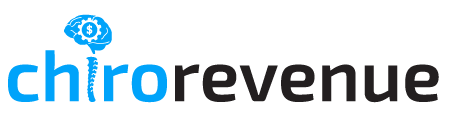Step 1: Industry/Campaign Selection
- The first step is to select your industry from the options listed (Chiropractic).
- Next, select the campaign type that you would like to run (meaning the typeof appointment ALAN is nurturing to).
- Remote –> In-Person
Step 2: Campaign Details
- The majority of the campaign details will be pre-populated with the defaults established by the Certified Partner (Chirorevenue).
- Any fields requiring your attention will be listed at the top with a “
 ” next to the descriptor.
” next to the descriptor. - Make sure you review each section of information by clicking on the title and make any changes you feel necessary to fit your campaign(s).
- Once you have completed all of the information, click, ‘Next’.
Step 3: Supporting Campaign Details (This Step May Vary)
- At this step, you have the opportunity to review the required appointment/campaign information – such as Zoom link (if offering a Zoom appt), a free giveaway item, and/or images to further customize and personalize your campaign.
- Once you are content with your campaign, click ‘Next’.
Step 4: Purchasing Twilio Number and Select Integration
- In this step, you are guided in purchasing a Twilio number to be used with your account.
- Click the “Select a country” drop down and select the country you nurturing leads in. If you are in the US or Canada you can also narrow down the numbers that will be fetched by entering your area code.
- After making these selections you can select “FETCH NUMBERS”. A list of numbers will be displayed. You may select any of the numbers displayed as they all are approved to operate with ALAN.
- Select Go High Level as the opt-in method.
- Once you have completed the steps, click the ‘Complete’ button to enter the End User’s account.