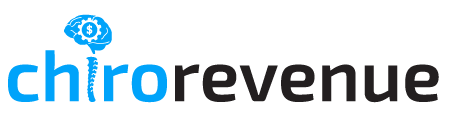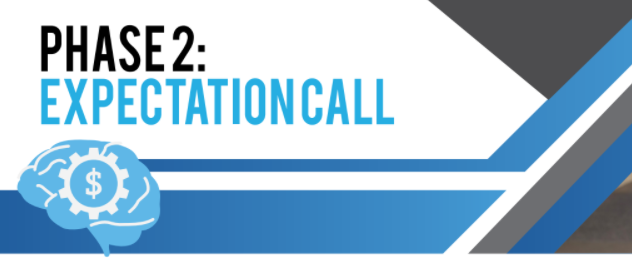Grant Portal Access
- Log into app.chirorevenue.com using Master Login.
- Click “Switch To An Account” top left side of screen
- Select “Chirorevenue – Indianapolis, IN”.
- On left side of screen click drop down arrow next to contact & select “Contact/Smart List”.
- Click “+” & Add New Client Contact Info (First Name, Last Name, Email, & Phone).
- Click Save.
- Find New Client Info and click their name.
- Go to “Contact Type” and click drop down.
- Select “Customer”.
- Go to “Contact Section”.
- Find the Offers Section and click
“Select Offer” drop down. - Select “All Access”.
- Click “Change Password”.
- Enter Desired Password For Client.
- Check the box “Also, Send Email Notification”.
- Click “Reset Password”.
- Scroll down on left side & select “Save”.
Click this clip for a quick walkthrough.
Chirorevenue Portal Overview
- Log Into Chirorevenue Portal.
- Quick Start Overview of Sections.
• On-boarding & getting started.
• Content Scripts & Examples.
• Campaigns & Advertising Training.
Collect New Client Info
- Front Desk Email
- Office Phone Number
- Receptionist First Name
- Practice Address
- Max Phone Availability Hours (Mon-Sat).
- Office Hours (Mon-Sat).
- New Patient Offer Details.
- Data Reactivation Offer Details.
Timeline Overview
- Day 1-7:
- Assign 3 Videos
- ALAN Form Submission
- Start DR Campaign Build
- Day 8-14:
- First 3 Videos Submitted, Published, &
- Advertised
- DR Campaign Overview Call Scheduled / Start Date & Time Decided
- 3 Videos Assigned
- Week 3:
- ALAN Build Complete
- Schedule ALAN Overview Call With Chirorevenue Team Member
- Next Round of Videos Assigned
- Week 4:
- Start Lead Generation Campaign
- First 3 Videos Submitted, Published, Advertised
- Next Round of Videos Assigned
- First Videos 3 Video’s Assigned
- Assign 1 Story, 1 Service, & 1 Sold Video
- Use The Format Below & Assign Videos
With Due Date
- Format:
Video To-Do: [Tag Doc/s] (Due Date)- Video 1
- Video 2
- Video 3